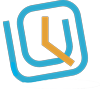How to adjust time-clock settings.
Login to your WORKTRIM account, you will be navigated to home page. Go to Time Clock and select Timeclock Settings. Once the page is loaded, settings page will appear. You can adjust or customize the given options. If you are done with the changes, click on Submit. You will be…