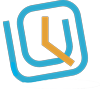How to add incident and vitals for a resident.
Login to your WORKTRIM account, you will be navigated to the home page. Go to Healthcare and select Manage Residents. You will see the list of added residents. Click on the menu button beside residents name. Select Incidents. You will be navigated to Manage Incidents page. Click on Add Incident….