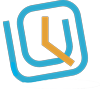1) Ensure that your organization allows for GPS clock-in. Review how to setup time-clock system for additional information on how to enable Geo-fencing for your organization.
2) Navigate to Time-clock –> Geo-fencing
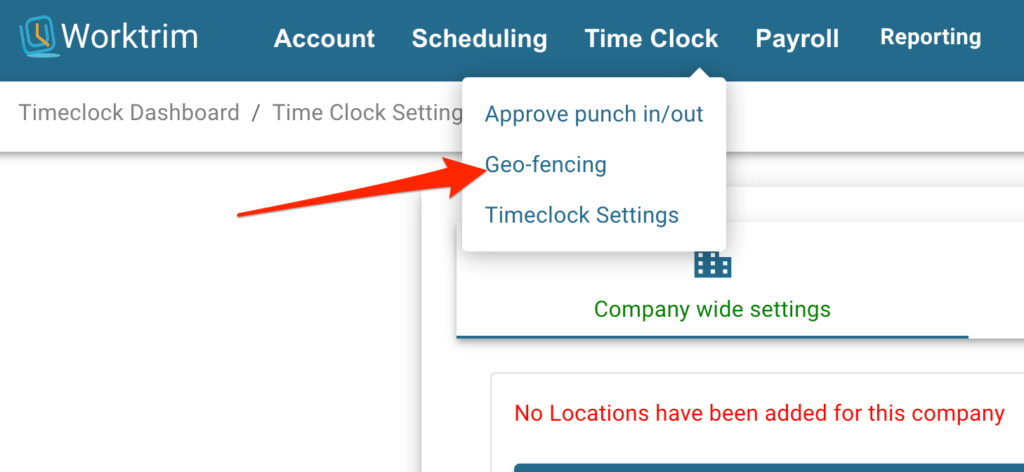
3) Add unlimited number of locations for either your whole organization, specific department or specific employee . Click on “Add new location” button, provide all data and click save.
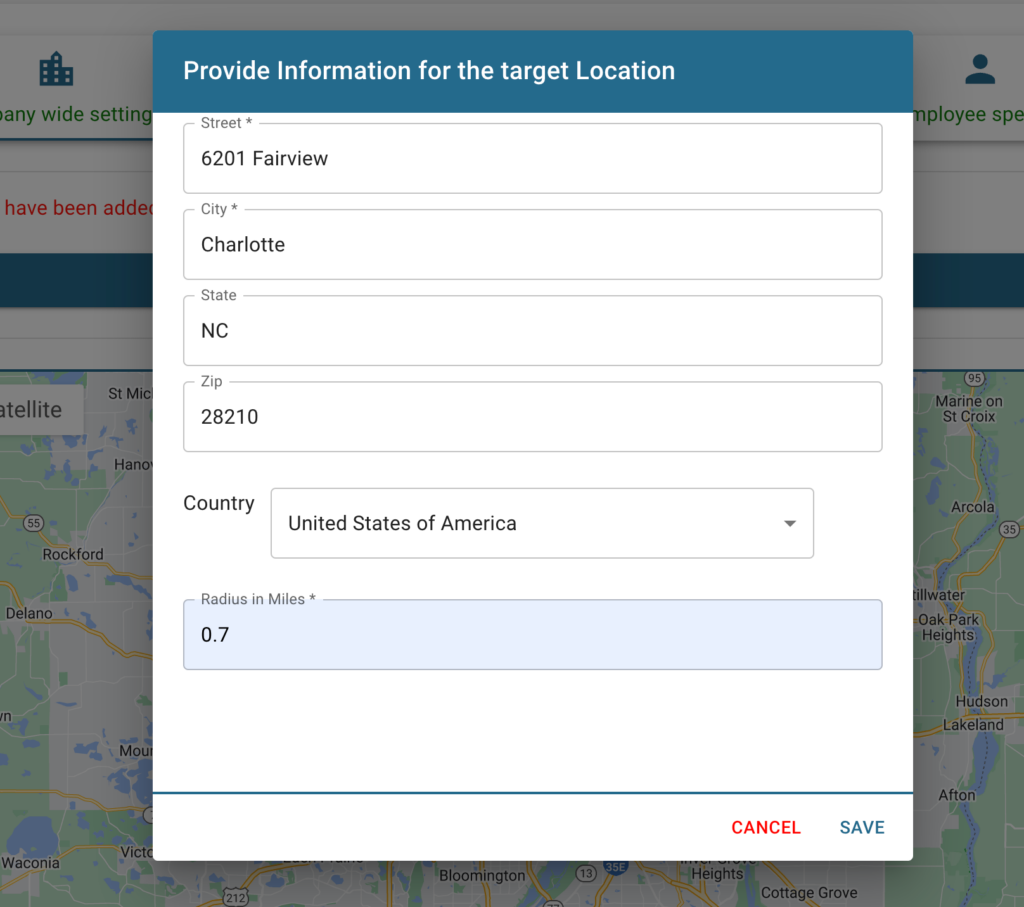
4) A confirmation message should appear at top of the screen if all data was validated correctly, showing the newly added location on the map and ability to edit/delete it.
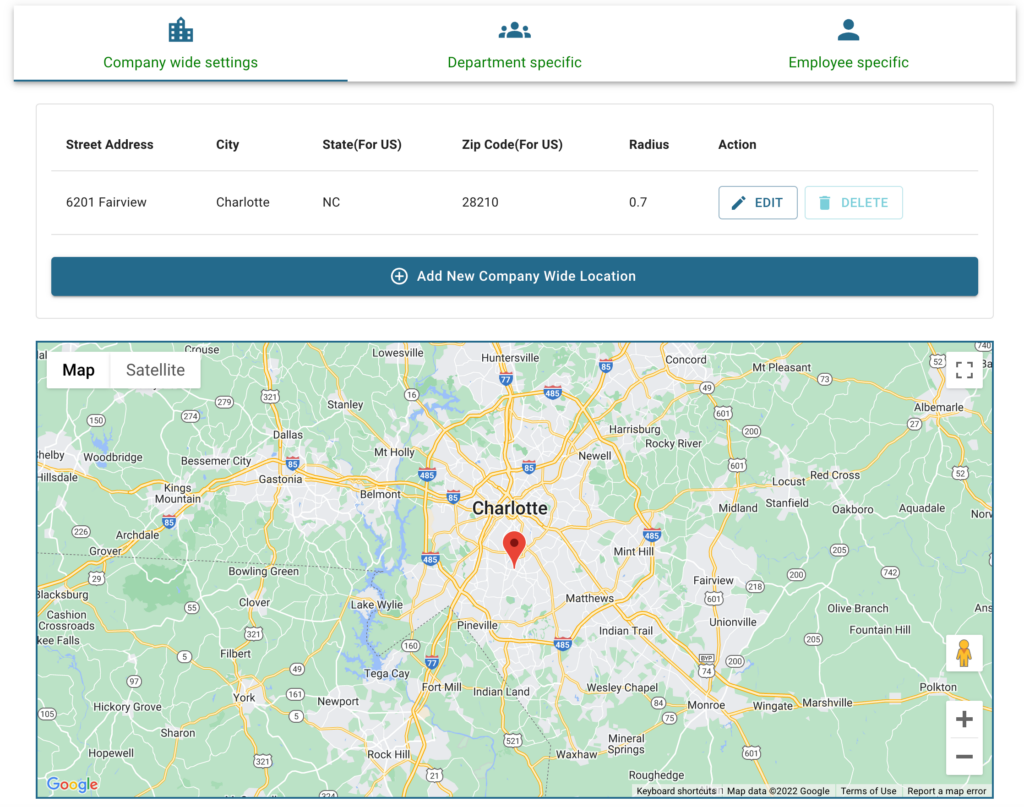
5 ) Repeat this process for any number of departments or employees you may want to have Geo-restriction