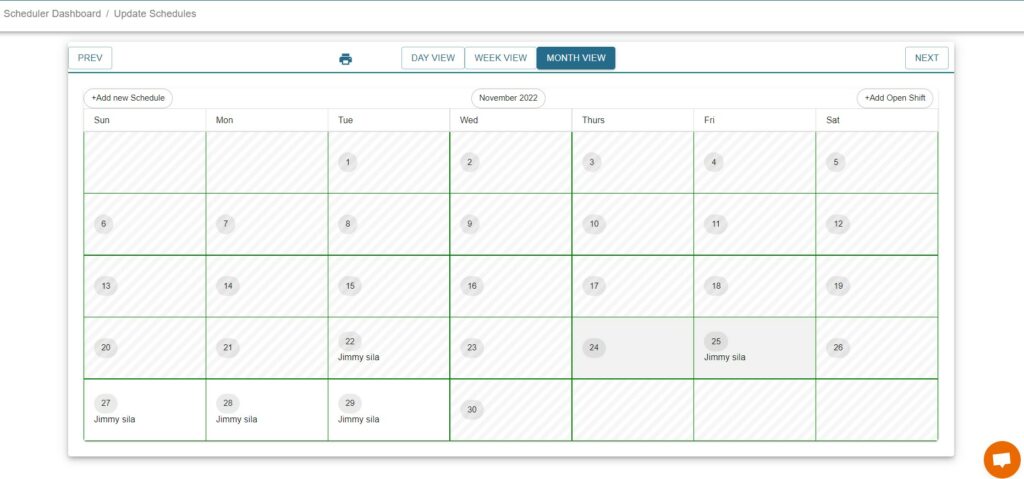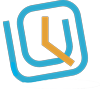Login to the WORKTRIM account, you will be navigated to the home page. Go to Scheduling and select Schedule Settings.
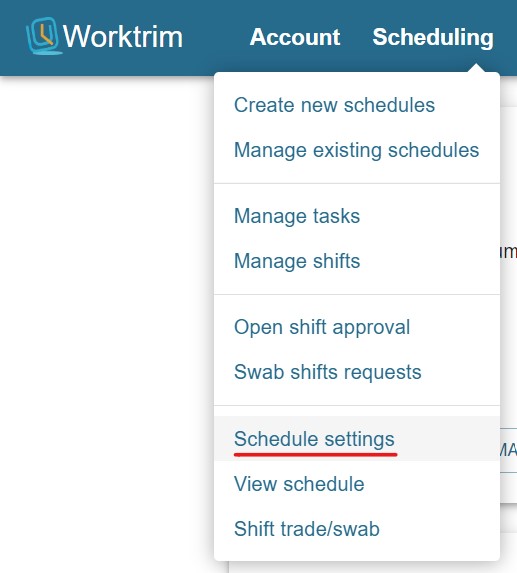
Once you will land on the settings page, select the working days of the company, employee availability and time format. Click on Submit. Changes made will be saved in the settings.
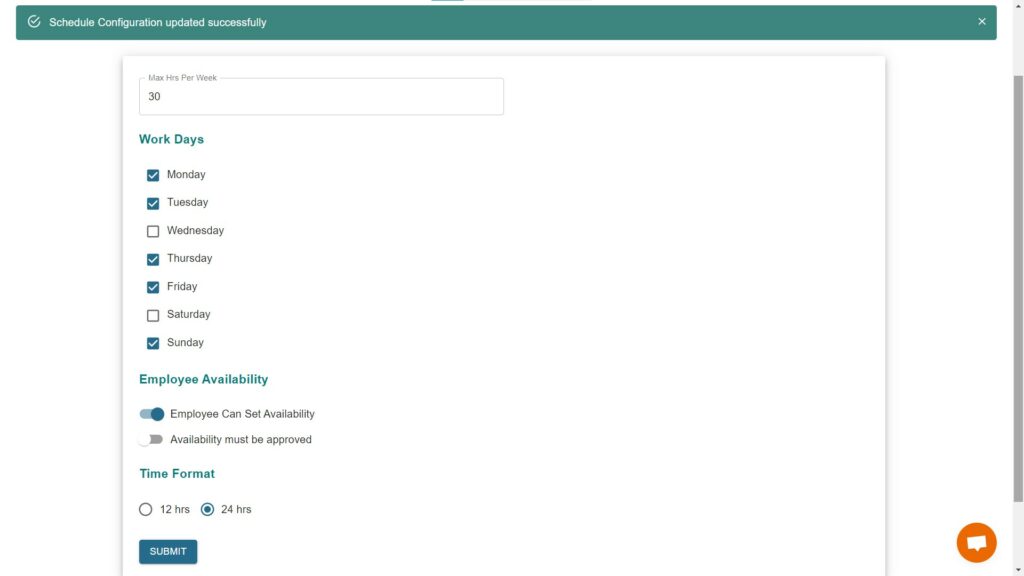
To create new schedules, go to home page. Select scheduling and click on Create new schedules.
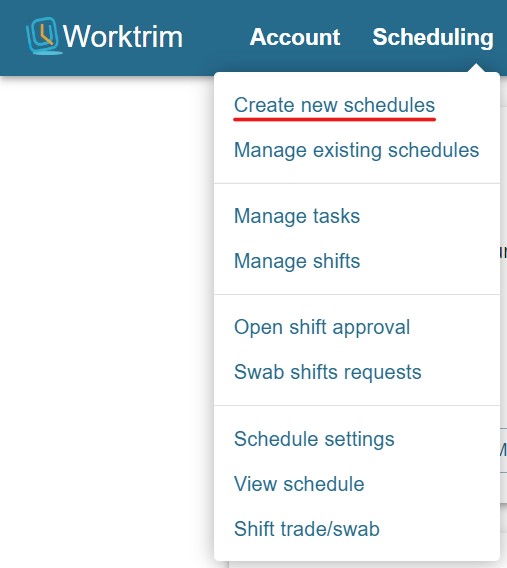
You will be seeing the list of departments. Select the department which you want to schedule employees by clicking on Select Department.
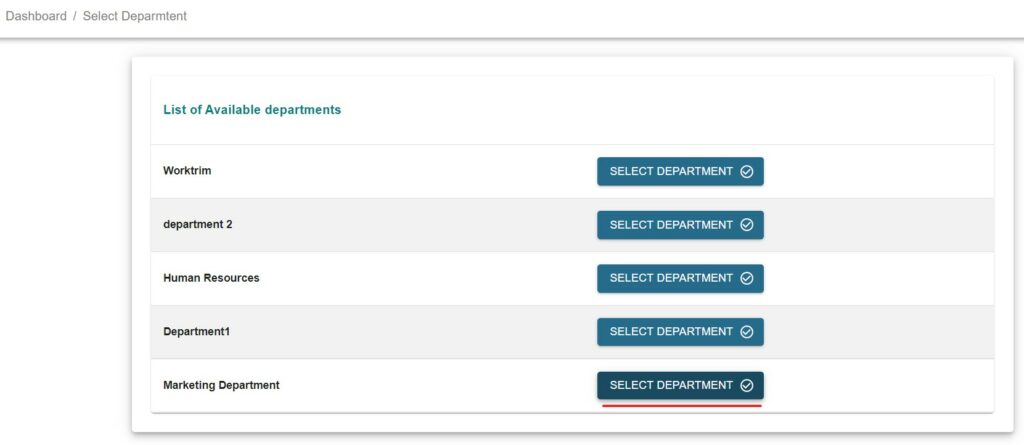
Once the page is loaded, you will be navigated to Create Schedules page. Select the employee and their shifts.
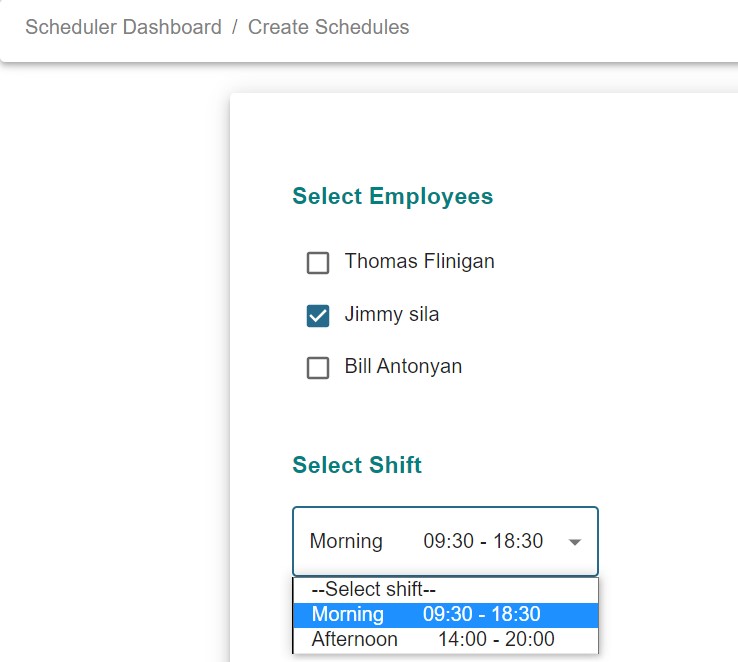
You can also manage shifts by editing the existing shifts or just by adding new shifts.
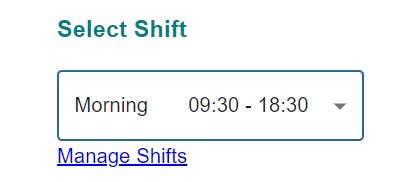
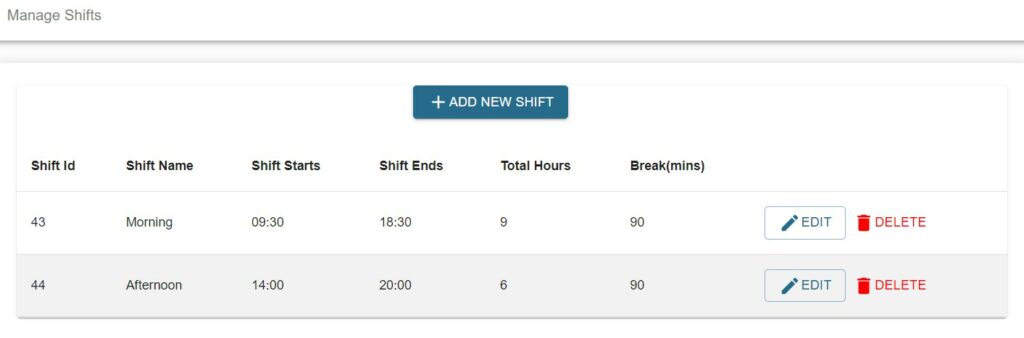
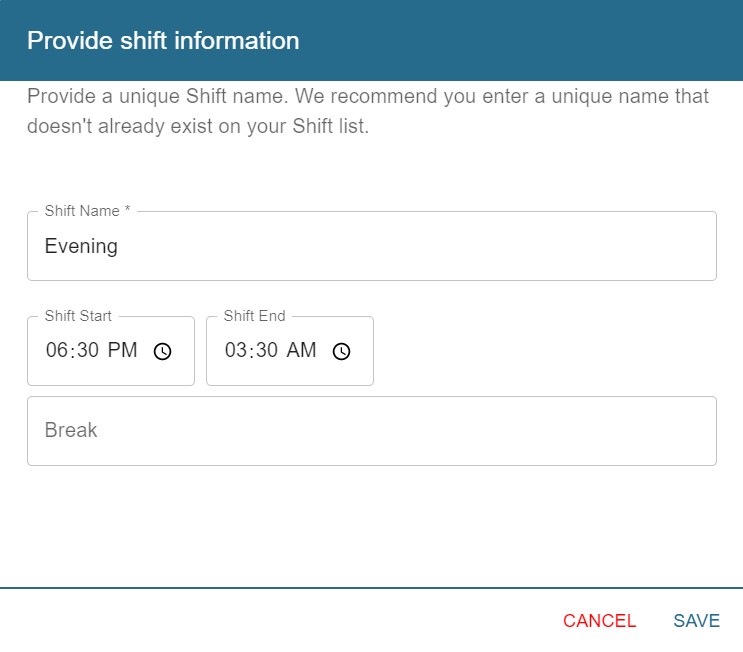
Fill in the details once you are back on the page, select the tasks of the employee and the dates to work on the current month. Click on Submit.
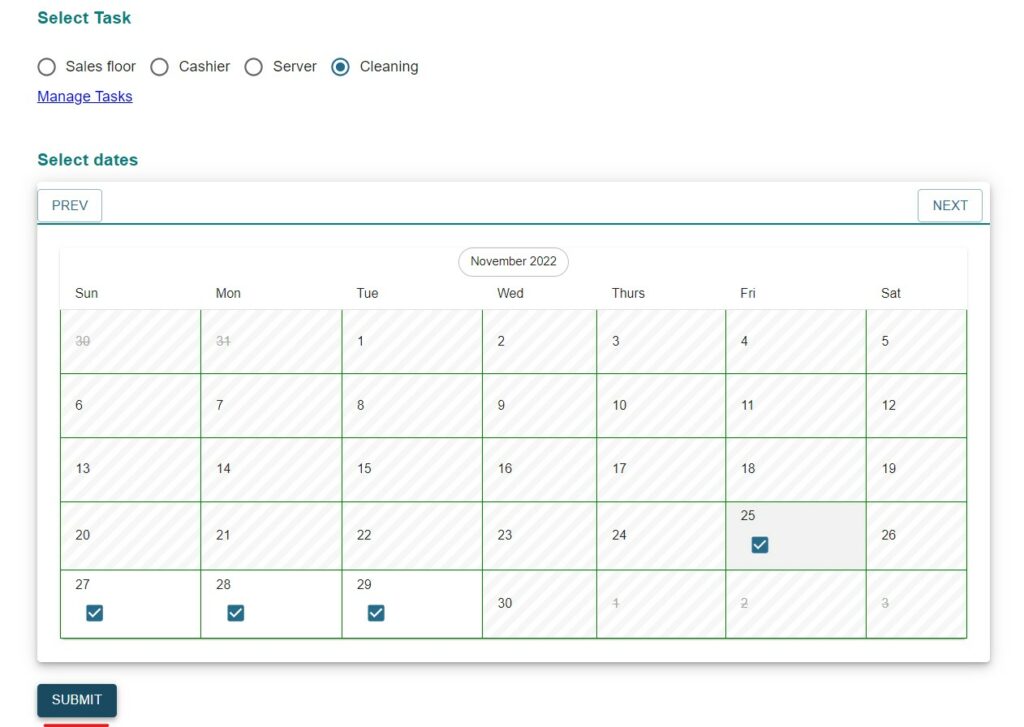
You can now see the weekly view of the employee and can change the shifts and their tasks anytime you want.
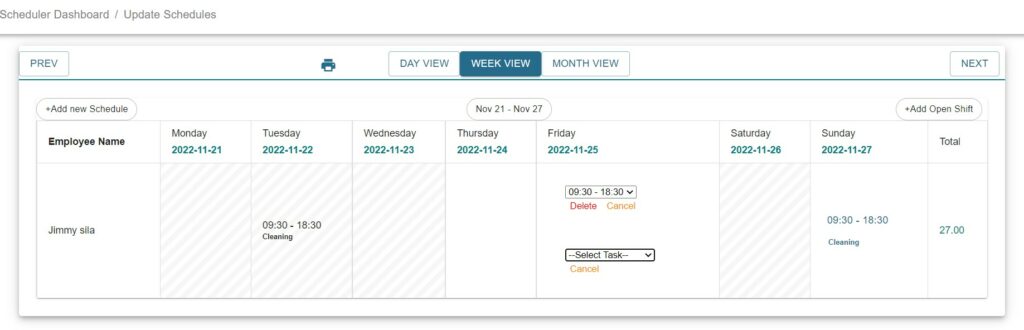
Also you can check the monthly view of the employee.