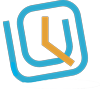There are 2 main ways to invite users to join your company/organization on Worktrim.
OPTION 1: Via a unique link for your company or organization
When you sign up for an account, a unique company link is sent as part of the welcome email that is sent to you. You can share that link with your workers and they can just click on that link to join your organization. You can also view your unique company link by login into your account and navigating to Account –> User management
Locate “Join link” at the top right corner of the screen. Just copy and share to your worker so they can join.
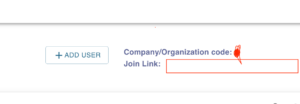
OPTION 2: Send email invitation
You can add users directly via user management and if your users need ability to login, use our mobile apps, then they will need to setup a username and password. Navigate to Account -> User management
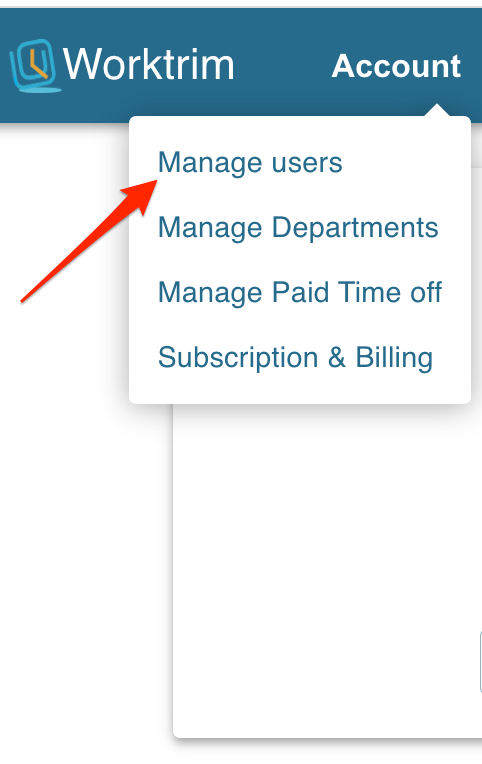
After selecting “User management”, List of system users would be displayed. Locate the target user you are looking to invite and click on the “Advanced” icon next to their name.

advanced action page should now display with options and If the user has not yet setup their username/password, you should see button that allows you to send invite to the user. Provide their email. If you do not see the “Send Invite ” button, It would mean user already has username/password setup.
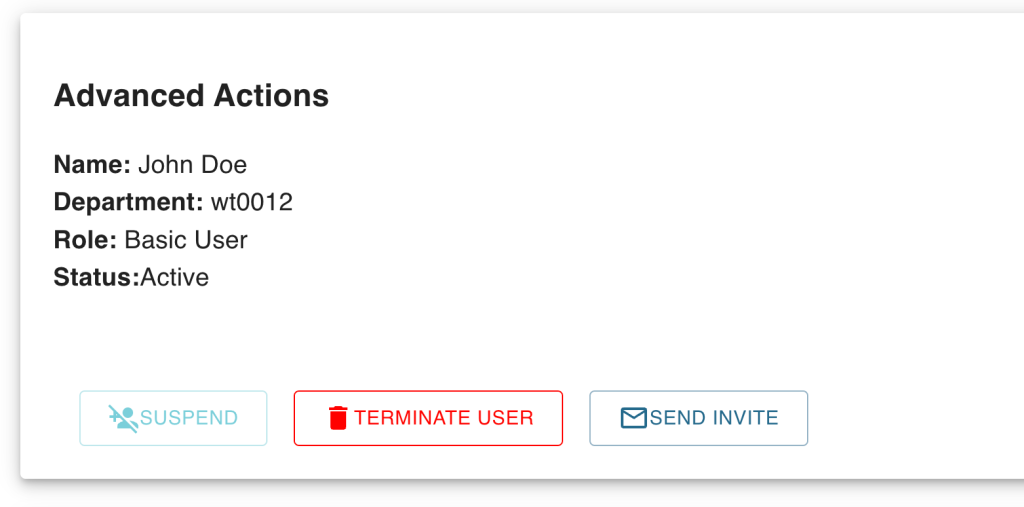
Enter the target email and Send. They should get an email notification with next steps.
Here is a quick video for your review